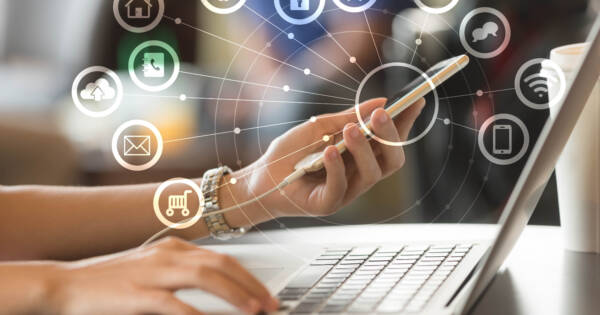- Windows 11 is set to be released on October 5, 2021
- New features are designed to help you strike that intricate work-life balance
- Windows 11 will sustain app compatibility with Windows 10
The latest update of the Windows operating system is set to be released on October 5, 2021. This is the longest time that Microsoft has gone without producing a new version of its OS. Windows redesigned the user interface with ease of use, flexibility, and multitasking in mind. Initial reactions to the new software have been positive.
Users will be treated to a desktop that looks quite a bit like Apple’s operating system. Save the groans though Apple-haters. It still functions like Windows – it’s just gotten a bit of a facelift. There are some exciting new features and some that we wave goodbye to from Windows 10, including an all too familiar web browser that’s been around since Windows 95.
Come with us as we explore the Windows 11 update, and how you can get your hands on it.
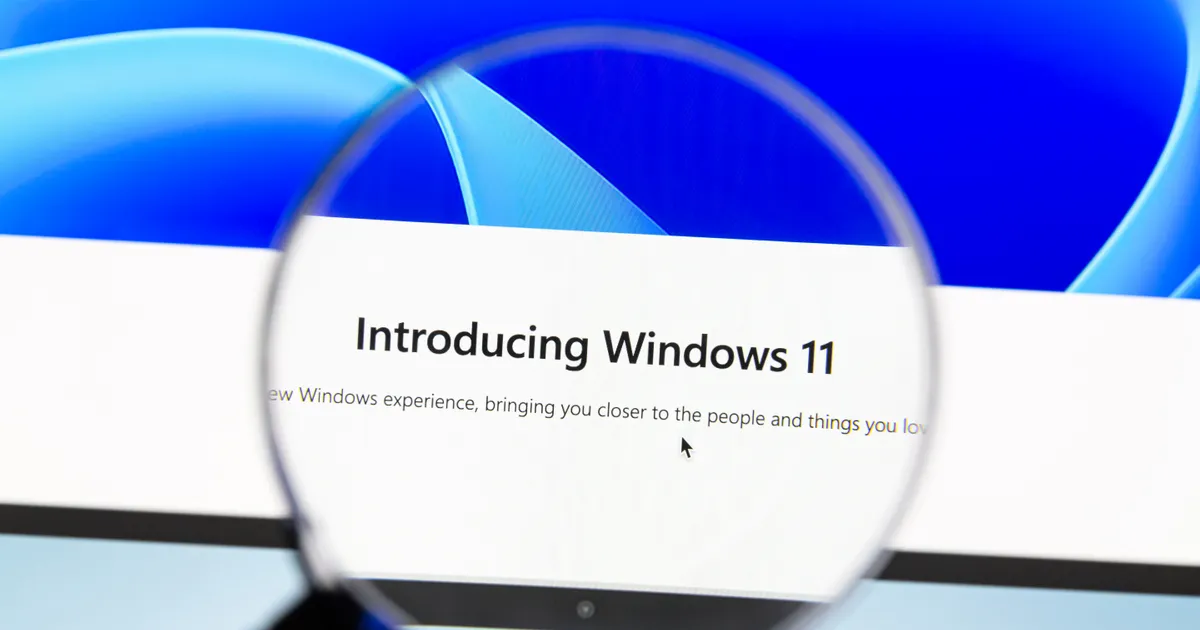 Shutterstock
ShutterstockSystem Requirements
Before we dive into the new features of Windows 11, you’ll want to make sure that this operating system will work on your device. If your device is unable to run Windows 10, it’s safe to say that you will be unable to install Windows 11 as well.
On the flip side, if you are running Windows 10 it does not necessarily mean that your device will be able to operate Windows 11. The update does demand a few extra system requirements compared to its predecessor. Most newer devices will have no issues supporting Windows 11, but here are some of the main differences between the Windows 10 and Windows 11 requirements:
- 64-bit processor
- At least 4GB RAM
- At least 64GB storage space
- Graphics card compatible with DirectX 12 or later with WDDM 2.0 driver
- 720p display with greater than 9” screen size
- Internet connection and Microsoft account required for initial setup
These are the main upgraded requirements from Windows 10. The full list of system requirements can be found here.
 Shutterstock
ShutterstockWindows 11 Compatibility
Microsoft has promised that apps compatible with Windows 10 will also be compatible with the Windows 11 update. As well, most accessories and associated drivers that work with Windows 10 are expected to work with Windows 11. Essentially, if it works on Windows 10, it should work on Windows 11.
Additionally, Windows 11 will reportedly be compatible with Android apps, although this feature won’t be available with the initial release. The Android compatibility feature isn’t expected to be rolled out until mid-2022.
There will be no unique licensing requirements for Windows 11.
What Features Are Removed from Windows 10?
As with any software update, some features get added and some are removed. It is with this update that we officially bid farewell to Internet Explorer. Having been pushed to the sidelines in recent updates in favor of Microsoft Edge, the once mighty web browser is on its final legs. For nostalgia enthusiasts, be sure to surf the web on Internet Explorer one last time before it’s gone forever. Here’s our list of the notable features removed in the Windows 11 update:
- Internet Explorer
- Cortana virtual assistant
- News & Interests (replaced by Widgets)
- Skype
- 3D Viewer
- Paint 3D
- OneNote
- Ability to move the taskbar around the screen (glued to the bottom now)
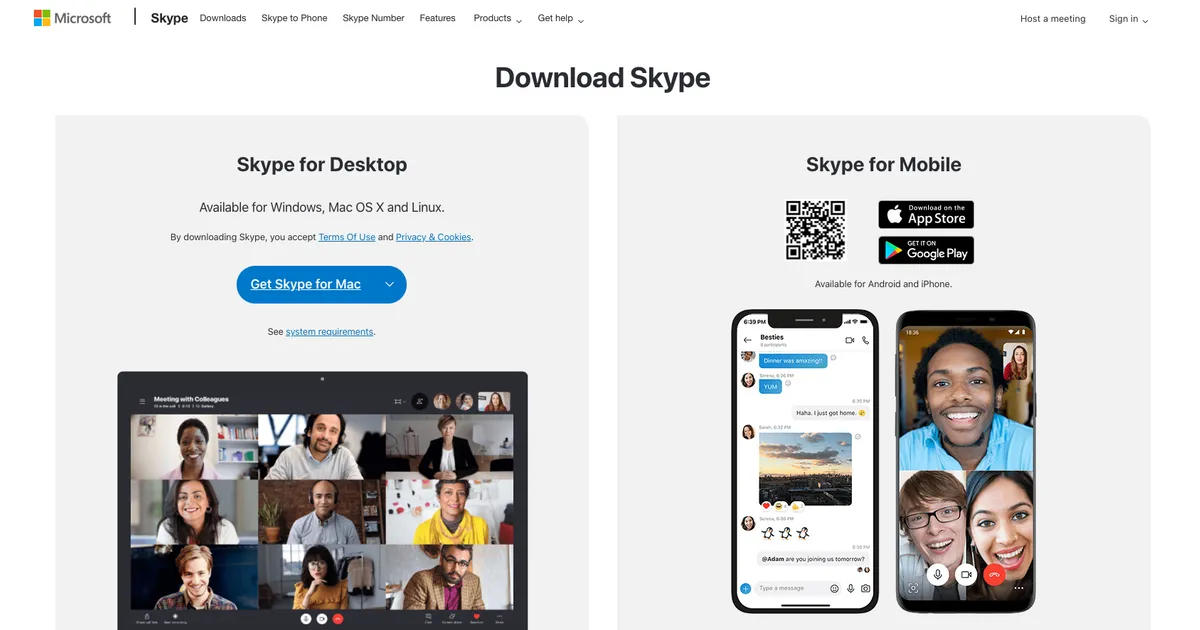 Screenshot: Skype
Screenshot: SkypeNew Features of Windows 11
Now that we’ve wiped our tears over the departure of Internet Explorer, it’s time to take a look at the new features of Windows 11. There aren’t too many drastic changes, but the operating system has been given a facelift with ease of use, flexibility, and multitasking in mind.
Integration of Android Apps
Although this won’t reportedly be available on the initial release of Windows 11, users can expect to be able to download their favorite Android apps to Windows in mid-2022.
Microsoft Teams Built Into Taskbar
Chat from Microsoft Teams has been added directly into the taskbar. Chat allows you to centralize all of your communication apps into one convenient place. You can respond to different communication tools or start a video call from your taskbar with Chat. Chat even has the ability to send text messages. You can keep your phone in your pocket without disrupting your workflow – it’s all on Chat.
Desktops
There’s no need to mix work and play on Windows 11. You can keep both activities separate with the introduction of Desktops. You can customize the layout of multiple unique desktops to optimize them for work, school, gaming, or personal needs. You can make certain apps only available to specific desktops and easily switch between them.
 Shutterstock
ShutterstockSnap Layouts and Snap Groups
Snap Layouts is not a new feature, but it is presented in a new way. This feature allows you to have multiple screens open at the same time. You could have Microsoft Word open on the left half of the screen, PowerPoint open in the top right quadrant, and the infamous Internet Explorer open in the bottom right quadrant. On Windows 10 you’d need to drag your current window all the way to one side of the screen to access this feature or hit the Windows button + directional arrow(s) to assign it to a place on your screen. In Windows 11, just hover over the maximize button to choose your Snap Layout.
Snap Groups is new to Windows 11. Snap Groups allows you to return to your snapped window setup with a simple click. Instead of reorganizing your windows if you had to leave your snap setup to send an email, you can click back into your previous setup with Snap Groups.
Widgets
Widgets is the new look for the News & Interests feature. Widgets gives you sneak peaks into a multitude of your favorite apps at the same time. If you want to see the day’s top headlines, weather, your stock market performance, traffic updates, and sports scores all at the same time, Widgets will do that for you.
Where Widgets differentiates itself from the News & Interests feature of Windows 10 is in its customizability. You can change the size or position of different widgets and add or remove the apps to your Widget board in any way you see fit. Widgets brings all of your interests to one location that is easily accessible.
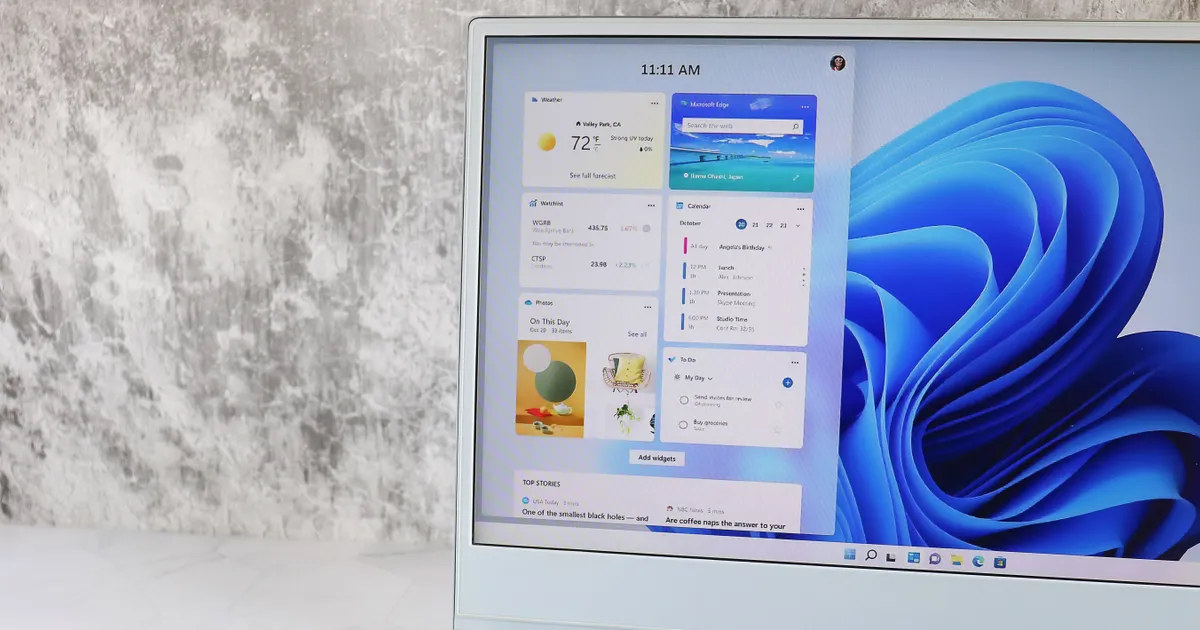 Shutterstock
ShutterstockHow to Get Windows 11 for Free
Windows 11 will be available for compatible devices beginning October 5, 2021. The update will be made available to newer devices first, with added update phases being rolled out and planned to be completed mid-2022.
If you do not want to wait until the update becomes available for your device, you can test the beta version of Windows 11 now. All you need to do is join the Windows Insider Program and you’ll be on your way to test driving the new and improved Windows. To do this:
- Open Settings on your Windows 10 device
- Click on “Update & Security”
- On the bottom left select “Windows Insider Program”
- Click “Get Started”
- Pick an account
- Select “Beta Channel” and click “Confirm”
- Select “Restart Now” to begin trialing Windows 11
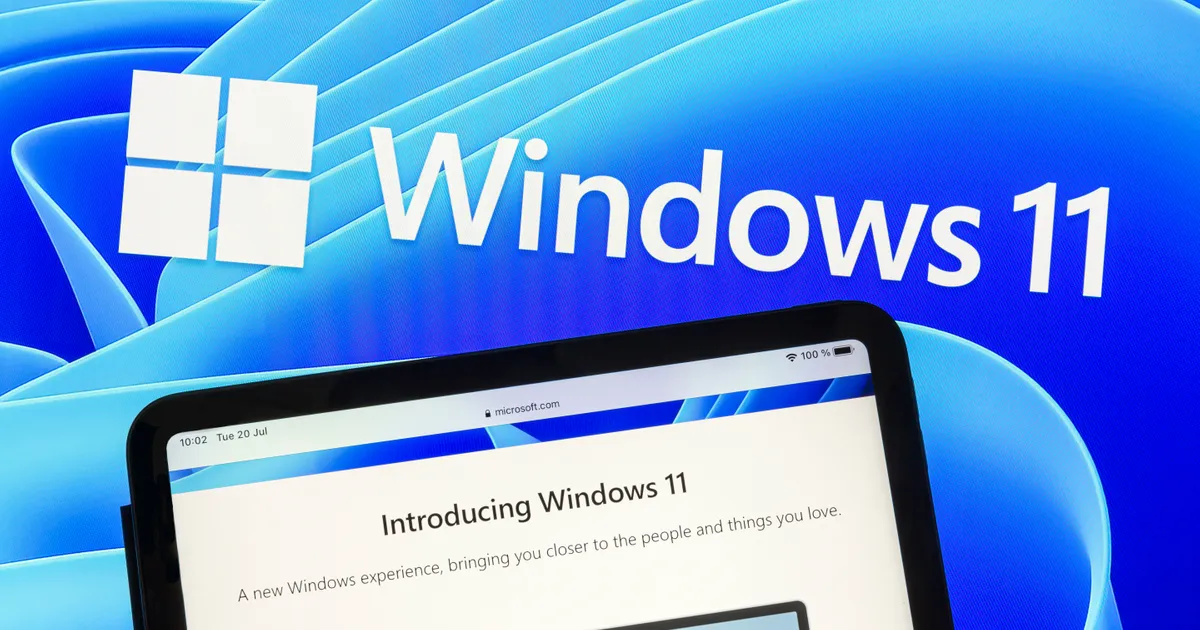 Shutterstock
ShutterstockGet Started
Although it does require a heartfelt goodbye to Internet Explorer, there is a lot to like about Windows 11. Its sleek new design gives Windows the facelift it needed to bring it into the 2020s. Streamlined for the work-life balance that many of us strive to achieve, Microsoft has developed a top notch operating system.
New features like Chat, Snap Groups, and Desktops help keep you organized and on track. When you do get distracted, these features are ready to bring you back into your workflow with the touch of a button. Microsoft listened to its customers and designed this operating system with the user in mind. Only time will tell what the popular opinion of the new upgrade will be, but early signs point to a successful launch of the new addition to the Windows family.