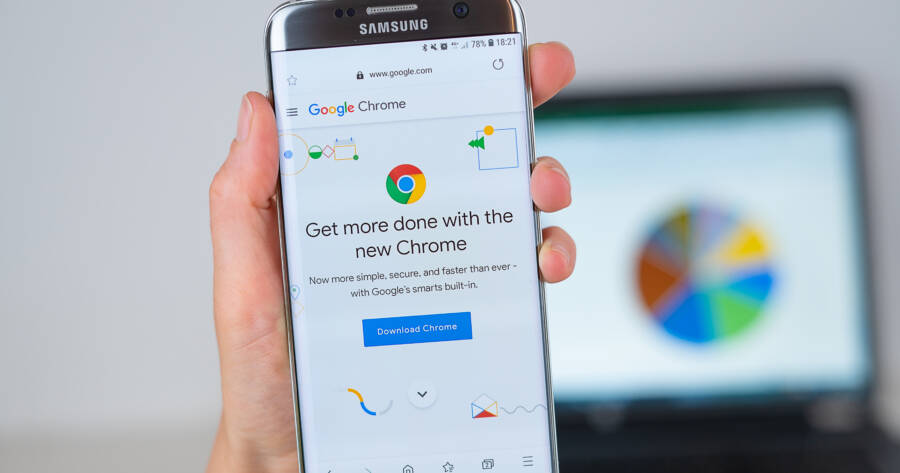If you’re reading this, it’s probably fair to say that you are not using the Google Chrome web browser. Despite its popularity, you’ve likely been happily using Safari or Microsoft Edge. Maybe you’ve been using Mozilla Firefox and want to see what all the hype around Google Chrome is about. If you’re wanting to give Chrome a try, or just looking to see what features make this browser so popular, you’ve come to the right place. Let’s explore how to install and use Google Chrome in a step-by-step approach.
What is Google Chrome?
Let’s start with the basics. What is Google Chrome?
Google Chrome, which was launched in 2008, is a web browser. It’s the app or program you open when you want to visit a website or ask a search engine a question. Your web browser connects you to the worldwide web. You can have more than one web browser installed on your device, and different browsers are good at different things.
Google Chrome has taken over as the industry leader in this field, and by quite a large margin. As desktop browsers go, Chrome has over 65% of the worldwide market share, with Safari coming in at a distant second just under 10%.
What Makes Google Chrome So Popular?
The success of the Google search engine paved the way for Google to expand its services into a fully functional web browser. One of the things that makes all Google products so popular is that they are accessible to everyone and easy to use. If you are completely new to a Google product, you can probably figure it out in a matter of minutes. There is no confusing user interface with puzzling buttons or menus – they design their products with simplicity in mind.
To add to the simplicity of their products, Google also makes sure that their products are extremely fast and reliable. Load times are minimal and crashes are rare. Google, with their simplicity and speed, have been able to dominate not only the web browser market, but the internet as a whole.
Basic Features
The Google Chrome browser comes loaded with features, many of which the average user will never use and won’t even be aware of. We’ll get to those later. For the moment, let’s take a look at the basic features that separate Chrome from its competitors.
Address Bar
The address bar in a web browser is where you type the URL of the website you want to visit (the www.enterwebsitehere.com part of the browser). This is a necessary component for any web browser to function properly, but Google has taken this element to the next level.
You can type anything into the address bar and Google will browse the depths of its search engine to find what you’re looking for. Want to know how many feet are in one meter? Or what the capital of Yugoslavia was? Just type these questions into Chrome’s address bar and you’ll instantly have the answer.
Chrome’s address bar functions as a calculator, meteorologist, translator, currency exchange valuator, and Google Drive file searcher. Google has the best web browser for finding the information you need in an instant.
Sync Chrome Across Your Devices
When you turn sync on, Google will save your search history, bookmarks, saved passwords, and payment information. This feature also saves your progress across your devices. For example, if you were doing some research on your laptop earlier and wanted to pick up where you left off on your phone, you can.
Google Caters Content Specifically For You
Google will personalize ads as well as blogs, articles, and other content based on the searches you make and the types of content that you click on or regularly engage with. Google will learn what interests you and direct more content of that nature to your web browser.
You can limit how much Google learns about your online activity if you aren’t comfortable with this.
How To Install Google Chrome
If you like what you’ve read so far and want to give this web browser a try, here’s what you can do to download Google Chrome:
Step 1
Step 2
Click the “Download Chrome” button in the middle of the page.
Depending on which web browser you are using, the next few steps may have slightly different wording on your screen.
Step 3
Step 4
Once you have permitted this file to run, your install of Google Chrome will begin. It should only take a couple minutes depending on your internet connection. Once the install is finished, Google Chrome will open a window on your device and voila, you have successfully downloaded and installed Google Chrome.
You can now begin to use some of the features we mentioned previously, and some of the hidden or more advanced features we’re going to discuss now.
Hidden Features
Quick Search
If you are reading a webpage and come across a word, phrase, or organization that you’d like to know more about, highlight the part in question. Once you have your selected word(s) highlighted, right-click and select the menu item that reads, “Search Google for (your selection)”.
Incognito Mode
If you want to visit websites without Google saving it to your history or without the website knowing about your previous activity, you can use Google Chrome’s Incognito Mode to stay hidden.
To access Incognito Mode, click on the three dots in the upper right corner of your browser. Then click on “New Incognito window” and Google will open a new window where you can browse in the dark. Using this mode not only keeps you hidden, but it can also lead to finding better deals on flights, concert tickets, and gifts. Some sites track your activity and may raise their prices if they sense that you are looking to buy something.
It should be noted, however, that your online activity will not be hidden from your internet service provider or your company/school if you are using their computer or network.
Add Extensions To Your Browser
Adding extensions to your Google Chrome web browser can increase your productivity, help clear up space, clip parts of web pages, or block ads from reaching your screen. There are thousands of different extensions you can download and add to your browser. Visit the Chrome Web Store to see the different ways you can customize your browser.
Organize Tabs Into Groups
If you’re anything like me, you’ll end up having 10 or more tabs open during a given browser session. Google Chrome can keep your tabs organized into groups. When you need to return to a previous tab, you’ll have an easier time locating it at the top of your screen.
To do this, right-click on the tab at the top of your window that you’d like to add to a group, and select, “Add tab to group”. You will have the option to give this group a name and assign it a color. You can have multiple groups going at the same time. If you added a tab by mistake, just right-click on it and select, “Remove from group”.
Pros and Cons
Being such a popular web browser, there are undoubtedly many things to like about Google Chrome, but it isn’t without its drawbacks. The major drawback to using Google products is how it interacts with your data. You can read more about it here.
Here’s our list of what we think makes Chrome a great option and what we aren’t so crazy about:
- Layout simplicity
- Speed
- Extension add-ons
- Integration with other Google software and products
- Address bar multifunctionality
- Incognito Mode
- Google stores your data
- High RAM usage when running
- Privacy concerns
Download It and Get Started
To sum it all up, Google has created the most popular web browser for surfing the Internet. As far as simplicity and quickness go, Google is unmatched.
A tech company as large as Google presents some privacy concerns, however. Your data may not be hidden the way you think it should, and Google can target you with ads or content to persuade your decision-making. This may not bother you, but it’s something to keep in mind.